OpenCV-간단한 그래픽 및 이벤트 처리
참고사항
현재 Post에서 사용하는 Data를 만드는 법이나 사용한 Image는 github에 올려두었습니다.
직선 및 사각형 그리기
cv.line(img,pt1,pt2,color[, thickness[, LineType[, shift]]]): pt1에서 pt2까지 연결하는 직선 그리기
parameter
- pt1: 시작점
- pt2: 끝점
- color: 색상
- thickness: 선 두께
- lineType: cv2.LINE_8(Default),cv2.LINE_4(),cv2.LINE_AA()
- shift: 각 좌표에 대한 비트 이동
cv.rectangle(img,pt1,pt2,color[, thickness[, LineType[, shift]]]): pt1에서 pt2에 의해 정의되는 사각형 그리기
parameter
- pt1: 시작점
- pt2: 끝점
- color: 색상
- thickness: 선 두께
- lineType: cv2.LINE_8(Default),cv2.LINE_4(),cv2.LINE_AA()
- shift: 각 좌표에 대한 비트 이동
cv.clipline(imgRect,pt1,pt2): pt1에서 pt2까지의 직선이 imgRect 사각형에 의해 절단되는 좌표점을 계산하여 pt1과 pt2를 반환한다. 직선이 사각 영역 밖에 있으면 retval에 False를 반환한다.
배경및 그리기 Method 선언
앞으로 많이 사용할 matplotlib을 활용한 image그리기 및 배경 그리기
1
2
3
4
5
6
7
8
9
10
11
12
13
14
def background_img():
img = np.zeros((512,512,3),dtype=np.int32)+255 # 512 x 512 x 3(Color)의 Backgroud 생성
cv2.line(img,(0,0),(500,0),(0,0,0),5)
cv2.line(img,(0,0),(0,500),(0,0,0),5)
cv2.line(img,(500,0),(500,500),(0,0,0),5)
cv2.line(img,(0,500),(500,500),(0,0,0),5)
return img
def plot(img):
plt.axis('off')
plt.imshow(img)
plt.show()
직선 및 사각형 그리기
1
2
3
4
5
6
7
8
9
10
11
12
13
14
img = np.zeros((512,512,3),dtype=np.int32)+255 # 512 x 512 x 3(Color)의 Backgroud 생성
pt1 = 100,100
pt2 = 400,400
cv2.rectangle(img,pt1,pt2,(0,255,0),2) #img영상에 pt1(100,100), pt2(400,400)의 크기의 녹색(0,255,0), 두께2로서 그린다
cv2.line(img,(0,0),(500,0),(255,0,0),5)
cv2.line(img,(0,0),(0,500),(0,0,255),5)
cv2.line(img,(500,0),(500,500),(0,0,0),5)
cv2.line(img,(0,500),(500,500),(0,0,0),5)
plt.axis('off')
plt.imshow(img)
plt.show()
직선 및 사각형 그리기 결과
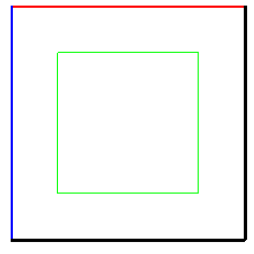
직선-사각형 교차점 그리기
1
2
3
4
5
6
7
8
9
10
11
12
13
14
15
16
17
18
19
img = np.zeros((512,512,3),dtype=np.int32)+255 # 512 x 512 x 3(Color)의 Backgroud 생성
x1,x2 = 100,400
y1,y2 = 100,400
cv2.rectangle(img,(x1,y1),(x2,y2),(0,255,0),5)
pt1 = 120,5
pt2 = 300,500
cv2.line(img,pt1,pt2,(0,0,255),5)
imgRect = (x1,y1,x2-x1,y2-y1)
retval, rpt1, rpt2 = cv2.clipLine(imgRect,pt1,pt2)
if retval:
cv2.circle(img,rpt1,radius=10,color=(255,0,0),thickness=-1)
cv2.circle(img,rpt2,radius=10,color=(255,0,0),thickness=-1)
plot(img)
직선-사각형 교차점 그리기 결과
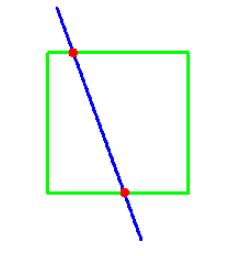
원 및 타원 그리기
cv.circle(img,center,radius,color[, thickness[, LineType[, shift]]]): 원 그리기
parameter
- center: 중심점
- radius: 반지름
- color: 색상
- thickness: 선 두께 (-1일시 안의 색상 채움)
cv.ellipse(img,center,axes,angle,startAngle,endAngle,color[, thickness[, LineType[, shift]]]): 타원 그리기
parameter
- center: 중심점
- axes: 주축의 크기의 절반
- angle: 회전각도
- startAngle: 호의 시작 각도
- endAngle: 호의 끝 각도
cv.ellipse(img,box,color[, thickness[, LineType]]): 회전 사각형 내접 타원
parameter
- box: (center,size,angle) 회전 사각형
cv.ellipse2Poly(center,axes,angle,arcStart,arcEnd,delta): 타원 위 좌표 계산
parameter
- center: 중심점
- axes: 주축의 크기의 절반
- angle: 회전각도
- arcStart: 호의 시작 각도
- arcEnd: 호의 끝 각도
- delta: 각도 간격
원 그리기
1
2
3
4
5
6
7
8
9
10
11
img = background_img()
cx = img.shape[0]//2
cy = img.shape[1]//2
for r in range(200,0,-100):
cv2.circle(img,(cx,cy),r,color=(255,0,0), thickness=2)
cv2.circle(img,(cx,cy),radius=50,color=(0,0,255),thickness=-1)
plot(img)
원 그리기
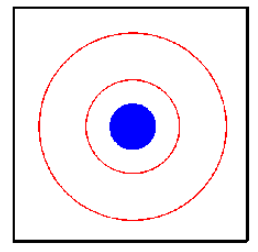
타원 그리기
1
2
3
4
5
6
7
8
9
10
11
12
13
14
15
16
img = background_img()
ptCenter = img.shape[0]//2, img.shape[1]//2
size = 200,50
# 중심, 축 절반 크기(가로, 세로), 각도, 시작각도, 끝각도, 색상, 선 두께
cv2.ellipse(img,ptCenter,size,0,0,360,(255,0,0),10)
cv2.ellipse(img,ptCenter,size,45,0,360,(0,0,255),3)
box = (ptCenter,size,0)
cv2.ellipse(img,box,(255,0,0),0,4)
box = (ptCenter,size,45)
cv2.ellipse(img,box,(0,0,255),5,6)
plot(img)
타원 그리기 결과
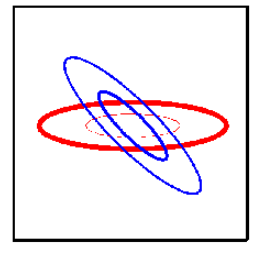
다각형 그리기
cv.polylines(img,pts,isClosed,color[, thickness[, LineType[, shift]]]): 다각형 그리기
parameter
- pts: 좌표(다각형들의 numpy 배열)
- isClosed: if True=> 닫힌 사각형
cv.fillConvexPoly(img,points,color[, thickness[, LineType[, shift]]]): 볼록 다각형 채우기
parameter
- points: 좌표(다각형들의 numpy 배열)
- color: 다각형을 채울 색깔
cv.fillPoly(img,pts,color[, thickness[, LineType[, offset]]]): 다각형 채우기
parameter
- pts: 좌표(다각형들의 numpy 배열)
다각형 그리기
1
2
3
4
5
6
7
8
img = background_img()
pts1 = np.array([[100,100],[200,100],[200,200],[100,300],[100,200]])
pts2 = np.array([[300,200],[400,100],[400,200]])
cv2.polylines(img,[pts1,pts2], isClosed = True, color = (255,0,0),thickness=5)
plot(img)
다각형 그리기 결과
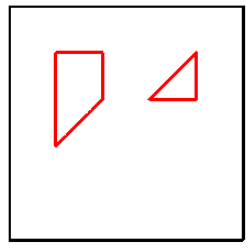
다각형 그리기2
1
2
3
4
5
6
7
8
9
10
11
12
13
14
img = background_img()
ptCenter = img.shape[0]//2, img.shape[1]//2
size = 200,100
cv2.ellipse(img,ptCenter,size,0,0,360,(255,0,0),3)
pts1 = cv2.ellipse2Poly(ptCenter,size,0,0,360,delta=45)
cv2.ellipse(img,ptCenter,size,45,0,360,(255,0,0),3)
pts2 = cv2.ellipse2Poly(ptCenter,size,45,0,360,delta=45)
cv2.polylines(img,[pts1,pts2], isClosed=True, color=(0,0,255), thickness=3)
plot(img)
다각형 그리기2 결과
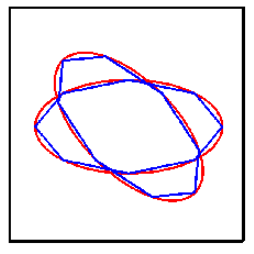
회전 사각형
1
2
3
4
5
6
7
8
9
10
11
12
13
14
img = background_img()
x,y = 256,256
size = 200
for angle in range(0,90,10):
rect = ((256,256),(size,size),angle)
box = cv2.boxPoints(rect).astype(np.int32)
r=np.random.randint(256)
g=np.random.randint(256)
b=np.random.randint(256)
cv2.polylines(img,[box],True,(r,g,b),2)
plot(img)
회전 사각형 결과
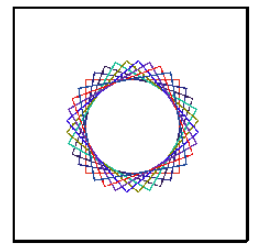
다각형 채우기
1
2
3
4
5
6
7
8
img = background_img()
pts1 = np.array([[100,100],[200,100],[200,200],[100,300],[100,200]])
pts2 = np.array([[300,200],[400,100],[400,200]])
cv2.fillPoly(img,[pts1,pts2], color = (255,0,0))
plot(img)
다각형 채우기 결과
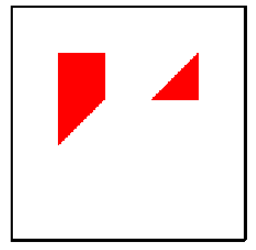
문자열 출력
cv.getTextSize(text,fontFace,fontScale,thickness): 문자열 출력 크기 변환
parameter
- text: 출력할 문자
- fontFace: 문자 Style, ex)cv2.FONT_HERSHEY_PLAIN
- fontScale: 문자 크기
- thickness: 문자 두께
cv.putText(img,text,org,fontFace,fontScale,color[, thickness[, LineType[, bottonLeftOrigin]]]): 타원 그리기
parameter
- org: 사각형 왼쪽 아래 좌표 위치
문자열 출력
1
2
3
4
5
6
7
8
9
10
11
12
img = background_img()
text = 'OpenCV Programming'
org = (30,100)
font = cv2.FONT_HERSHEY_SIMPLEX
cv2.putText(img,text,org,font,1.3,(255,0,0),2)
size,baseLine = cv2.getTextSize(text,font,1.3,10)
cv2.rectangle(img,org,(org[0]+size[0],org[1]-size[1]),(0,0,255),2)
cv2.circle(img,org,3,(0,255,0),2)
plot(img)
문자열 출력 결과
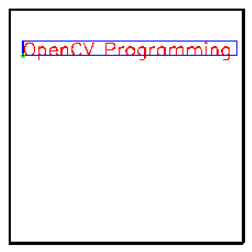
마우스 이벤트 처리
이전 Post OpenCV-영상 및 비디오 입출력에서 사전사항으로 적어두었던 ipywidgets를 활용하여 OpenCV같은 기능을 넣었다.
Widgets은 Java에서의 Swing과 같은 개념으로서 작동한다.
기본적으로 2가지의 구성요소로 widgets이 생성된다고 생각한다.
Component: Widgets을 구성하는 구성요소 이다.
- box: 전체 Component를 포함할 하나의 Component (Box)
- button1: Up Button Component (Button)
- button2: Down Button Component (Button)
- button3: Left Button Component (Button)
- button4: Right Button Component (Button)
- wImg: 출력 결과를 보여줄 Component (Image)
Event: 각각의 Component에 대한 Event를 정의할 수 있다.
- up_button_clicked: button1 Component Click시 y축 위로 이동
- down_button_clicked: button2 Component Click시 y축 아래로 이동
- left_button_clicked: button3 Component Click시 x축 왼쪽으로 이동
- right_button_clicked: button4 Component Click시 x축 오른쪽으로 이동
참고 사이트
Component 설명: 정식 사이트
Event 설명: 정식 사이트
1
2
3
4
5
6
7
8
9
10
11
12
13
14
15
16
17
18
19
20
21
22
23
24
25
26
27
28
29
30
31
32
33
34
35
36
37
38
39
40
41
42
43
44
45
46
47
48
49
50
51
52
53
54
55
56
57
58
59
60
61
62
63
64
65
66
67
68
69
70
71
button1 = Button(description="Up")
button2 = Button(description="Down")
button3 = Button(description="Left")
button4 = Button(description="Right")
wImg = Image(layout = Layout(border="solid"), width="50%")
box_layout = Layout(display='flex',
flex_flow='row',
border='solid',
width='100%',)
items = [button1,button2,button3,button4]
box = Box(children=items)
display.display(box, wImg)
width, height = 512,512
x,y,R = 256,256,50
def up_button_clicked(b):
global y,R
if y - 10 > R:
y = y-10
else:
y = R
draw_some()
def down_button_clicked(b):
global y,R,height
if y + R < height:
y += 10
else:
y = height - R
draw_some()
def left_button_clicked(b):
global x,R
if x - 10 > R:
x -= 10
else:
x = R
draw_some()
def right_button_clicked(b):
global x,R,width
if x + R < width:
x += 10
else:
x = width - R
draw_some()
def draw_some():
global x,y,R
img = np.zeros((512,512,3),dtype=np.int32)+255
cv2.circle(img,(x,y),R,(0,0,255),-1)
tmpStream = cv2.imencode(".jpeg", img)[1].tostring()
wImg.value = tmpStream
draw_some()
button1.on_click(up_button_clicked)
button2.on_click(down_button_clicked)
button3.on_click(left_button_clicked)
button4.on_click(right_button_clicked)
마우스 이벤트 처리 결과
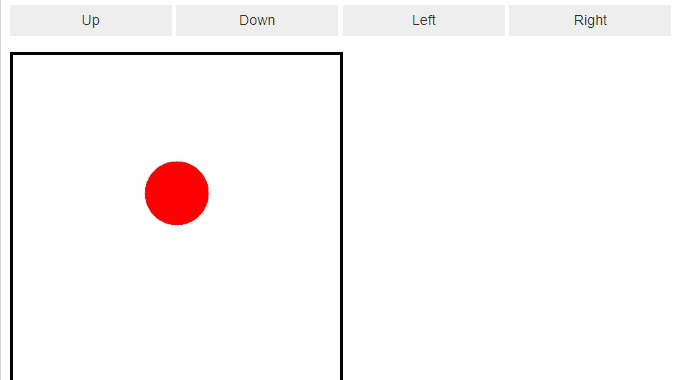
트랙바 이벤트 처리
Component: Widgets을 구성하는 구성요소 이다.
- box: 전체 Component를 포함할 하나의 Component (Box)
- IntSlider_Red: Image R 값 정의 Component (IntSlider=트랙바)
- IntSlider_Green: Image G 값 정의 Component (IntSlider=트랙바)
- IntSlider_Blue: Image B 값 정의 Component (IntSlider=트랙바)
- wImg: 출력 결과를 보여줄 Component (Image)
Event: 각각의 Component에 대한 Event를 정의할 수 있다.
- on_value_change_red: Image RGB값 중 R값 정의
- on_value_change_green: Image RGB값 중 G값 정의
- on_value_change_blue: Image RGB값 중 B값 정의
1
2
3
4
5
6
7
8
9
10
11
12
13
14
15
16
17
18
19
20
21
22
23
24
25
26
27
28
29
30
31
32
33
34
35
36
37
38
39
40
41
42
43
44
45
46
47
48
49
50
51
52
53
54
55
56
57
58
59
60
61
62
63
64
65
66
67
68
69
70
71
72
73
74
75
76
77
78
79
80
81
IntSlider_Red = IntSlider(
value=0,
min=0,
max=255,
step=1,
description='Red: ',
disabled=False,
continuous_update=False,
orientation='horizontal',
readout=True,
readout_format='d'
)
IntSlider_Green = IntSlider(
value=0,
min=0,
max=255,
step=1,
description='Green: ',
disabled=False,
continuous_update=False,
orientation='horizontal',
readout=True,
readout_format='d'
)
IntSlider_Blue = IntSlider(
value=0,
min=0,
max=255,
step=1,
description='Blue: ',
disabled=False,
continuous_update=False,
orientation='horizontal',
readout=True,
readout_format='d'
)
wImg = Image(layout = Layout(border="solid"), width="50%")
box_layout = Layout(display='flex',
flex_flow='row',
border='solid',
width='100%',)
items = [IntSlider_Red,IntSlider_Green,IntSlider_Blue]
box = Box(children=items)
display.display(box, wImg)
def draw_some():
global b,g,r
img = np.zeros((512,512,3),dtype=np.int)
img[:] = (b,g,r)
tmpStream = cv2.imencode(".jpeg", img)[1].tostring()
wImg.value = tmpStream
b,g,r = 0,0,0
draw_some()
def on_value_change_red(change):
global r
r = change['new']
draw_some()
def on_value_change_blue(change):
global g
g = change['new']
draw_some()
def on_value_change_green(change):
global b
b = change['new']
draw_some()
IntSlider_Red.observe(on_value_change_red, names='value')
IntSlider_Green.observe(on_value_change_blue, names='value')
IntSlider_Blue.observe(on_value_change_green, names='value')
트랙바 이벤트 처리 결과
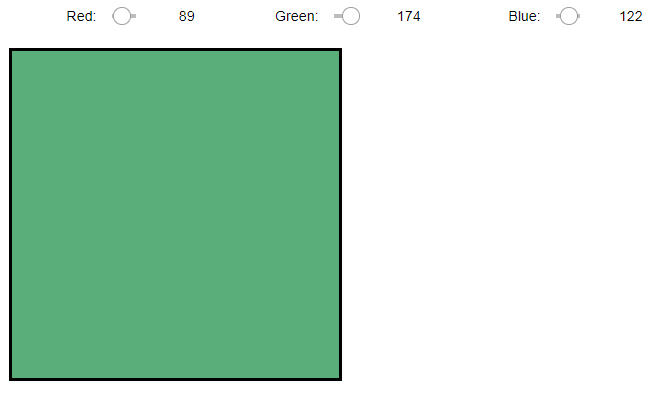
참조:원본코드
참조:Python으로 배우는 OpenCV 프로그래밍
문제가 있거나 궁금한 점이 있으면 wjddyd66@naver.com으로 Mail을 남겨주세요.

Leave a comment